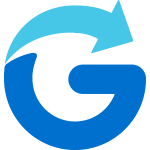Creating a Glympse Private Group is easy. Please follow these steps:
- Open the Glympse app.
- Tap on the “Groups” icon at the bottom of the screen.
- Tap the blue “Create a Private Group” button.
- You’ll be taken to the “Add Members” screen. Select the contacts you’d like to add to the group. You can search by name or number in the bar provided.
- Tap”next” in the top right corner.
- You will now be prompted to enter a group name.
- Share out to the group now or later. Glympse will automatically prepare the invitations for your group members and open your SMS app. From there, you can choose to send the invites immediately or return later to do so. (If you choose to send the SMS later, the group is still created and will be ready when you are).
More Information on Private Groups: