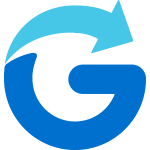To share your location, you must be a member of a Glympse Private Group and have a Glympse account.
How to Share Your Location:
- Open the Glympse app.
- Tap on the “Groups” icon at the botton of the app.
- Select the group you want to share your location with.
- Tap the “Share Location” icon.
- Choose the duration you want to share your location with the group and hit “confirm.”
Note: Glympse Private Groups can only be viewed on mobile devices, not in a web browser.
More information on Private Groups: