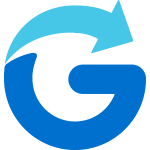My Places is a free feature in the Glympse app that lets you save your frequently visited locations—like home, work, or even where you parked—so you can quickly share or request them without retyping the address each time. To add a place, simply long-press on the map in the Glympse app, tap “Create Place,” give it a name, and save it. You can manage, edit, or delete these saved locations anytime in the app settings. It’s a great way to stay organized and save time when coordinating with others. To read more, please see our blog on My Places here.
How to Save a Location to My Places:
- Open the Glympse App.
- In the Map menu, press and hold on the location you want to save.
- A pop-up will appear—select “Create Place”.
- Confirm the destination and enter a name for the place.
- Tap the Save icon in the bottom right corner.
How to Delete My Places:
- Open the Glympse App.
- Tap your avatar (top left corner).
- Select “Settings”.
- Tap “Manage My Places”.
- Choose the place you want to edit or delete.