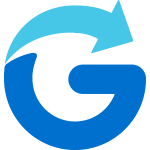- Premium Share name—this name is used for configuration purposes only. It is not visible to viewers but helps you know which premium share you are configuring.
- Members – these users can use this branding configuration when they share from their app. You will simply invite them to join your premium sharing account. Each member you invite will need to have downloaded the Glympse app onto their device from the Apple App Store or Google Play Store.
- Upload logo – the logo will be displayed in the top banner, 570 pix wide by 45 pix tall
- Header & footer color – customize the header and footer background color for your Premium Share
- Logo alignment – choose whether your logo displays as left-aligned or centered.
- Header link—an option URL that users are taken to when they click on the header on the web or the action button in the app. Many customers use this to direct their customers to their existing website.
- Upload ad: this image will be displayed at the bottom of the screen. The required image size is 468 pixels wide by 60 pixels tall.
- Ad link: the URL is where the app user will go to when tapping the ad/image. Most of our customers point this to a specific product or service that is offered on their website.
- Upload avatar – this avatar will be displayed for all members as their ”on-their-way live tracking icon” instead of their individual profile avatars. The required size is 128 pixes wide by 128 pixes tall.
- Premium Share specific user name – used across all ot the members of the Premium Share instead of their profile names. This should be the name (company, handle, etc.) that you want people receiving your Gympse Premium Share to see,
- Primary color – sets the halo color around the avatar when it is not selected, as well as the in-app map selector.
- Secondary color – sets the halo color around the selected avatar
- Tertiary color – sets the color of the avatar’s information panel
- Show full trail – enables viewers to see the full trial from your share instead of only showing the most recent 10 minutes or 600 GPS location points, whichever is smaller
We also have a web portal for editing your Glympse Premium Shares. Some find this web portal easier to edit from. To access, visit https://premium.glympse.com/login and follow the sign-in instructions.