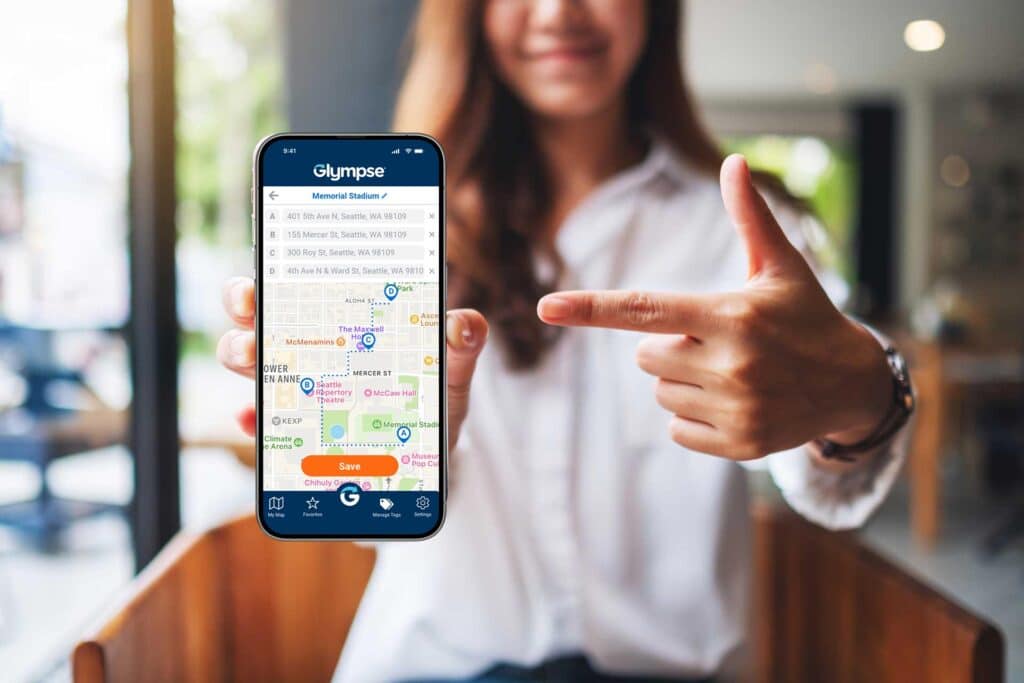In our fast-paced world, convenience and efficiency are key, especially when it comes to navigating and sharing locations. Whether you’re meeting friends, coordinating with colleagues, or simply trying to remember where you parked your car, having quick access to your favorite places can make a world of difference. That’s where the Glympse app’s My Places feature comes in, offering a seamless way to save and manage important locations. This blog post will delve into what My Places is, how it works, and why it’s an essential tool for Glympse users.
What is the My Places Feature?
My Places is a versatile feature within the Glympse app that allows users to save important locations for easy access. By adding a location to your My Places list, you can quickly share or request that location as a destination. This feature is not only convenient for everyday use but also enhances the functionality of the Glympse app, making it easier to stay organized and efficient.
Key benefits include quick access to frequently visited places, like your home, office, favorite restaurant, or gym, making it simple to share these locations without having to enter the address manually each time. It also acts as a parking locator, helping you remember where you parked in busy lots, and aids in effortless coordination by ensuring everyone has the correct address.
How to Use My Places
Using My Places is straightforward and intuitive. Here’s a step-by-step guide on how to save, edit, and delete locations:
To Save a Location:
- Open the Glympse App: Launch the app on your device.
- Access the Map Menu: Navigate to the map screen.
- Press and Hold on the Screen: Long press on the location you want to save. A pop-up will appear asking if you want to “create place.”
- Confirm and Name the Place: In the next window, confirm the destination and give it a memorable name.
- Save the Location: Once you’re satisfied with the details, press the save icon in the bottom right corner of the screen.
You can now easily use your saved location when sharing or requesting a destination in the “add destination” field of the sharing menu.
To Edit/Delete a Saved Location:
- Open the Glympse App: Start the app on your device.
- Access the Avatar Menu: Select your avatar in the top left corner of the screen.
- Go to Settings: In the avatar menu, press on “settings.”
- Manage My Places: Navigate to “MANAGE MY PLACES” to view your list.
- Edit or Delete: Select the place you want to edit or delete and make the necessary changes.
The My Places feature is more than just a convenient tool—it’s an essential part of what makes the Glympse app so user-friendly and practical. It offers quick access to saved locations, easy navigation back to your car, and seamless coordination with others. By providing a user-friendly way to manage important places, My Places helps you stay organized and efficient, making your life just a little bit easier.
Ready to experience the benefits of My Places? Download the Glympse app today and start saving your favorite locations. With Glympse, staying connected and organized has never been easier.