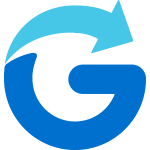You can view your Glympse Premium Tag in the Glympse app or a web browser.
In the Glympse App (Admin View):
- Open the app and tap “Map” at the bottom.
- Select “My Location” at the top.
- Choose your Premium Tag to display it on the map.
Tip: Find your tag name in the tag customization menu.
In the Web Portal:
- If you set up your tag via the Premium Tags Web Portal, click “Preview” after saving changes.
- Restart the app to ensure updates appear.
In a Web Browser (Public View):
- Anyone can view your tag by entering your unique URL:
https://glympse.com/!YourTagName - No app download is required—only the person sharing the location needs the app.
Want to edit your tag? Check out our FAQ titled “How do I edit a Glympse Premium Tag?“