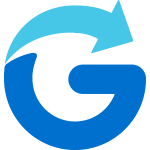If you’d like other users to share their live location on your Glympse Premium Tag, they’ll need to join the tag as a member.
Steps for Members to Join a Glympse Premium Tag:
- Sign in to the Glympse app using their own Glympse account. (Note: See Glympse App FAQ on this here)
- From the home screen, tap “Tags.”
- Select “Join a Tag.”
- Enter the name of the Glympse Premium Tag they want to join. If the tag is password-protected, they’ll be prompted to enter the password.
- Once they’ve joined, they need to share their location to the Premium tag. This will display their live location on the map alongside other members currently sharing.
Note: Only users who actively share their location to the tag will appear on the map.